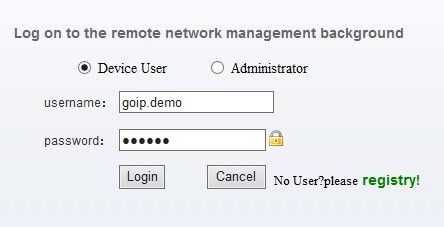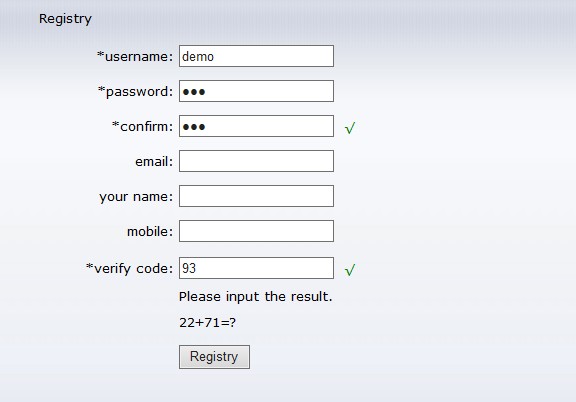
>>Click the register link and finish the register information
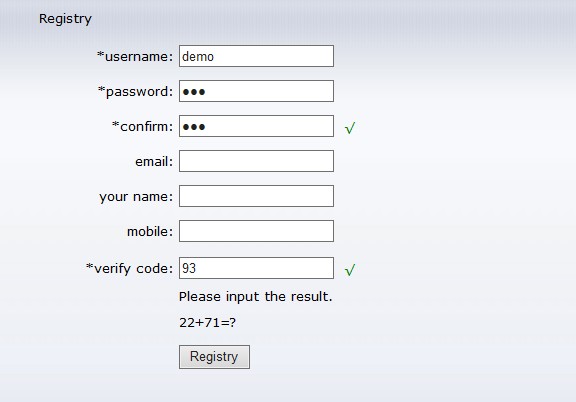
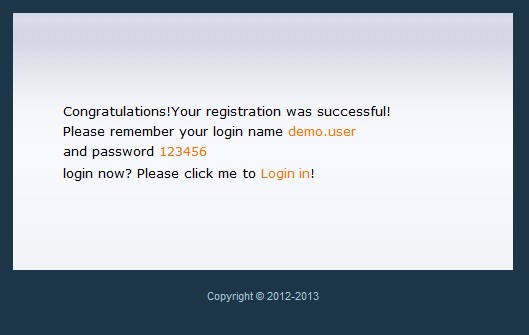
>> Open your gateway configuration page. (The WAN default ip is 192.168.1.67)
>>configure on your gateway(System settings>>>Device Mgmt>>>Remote Managent)
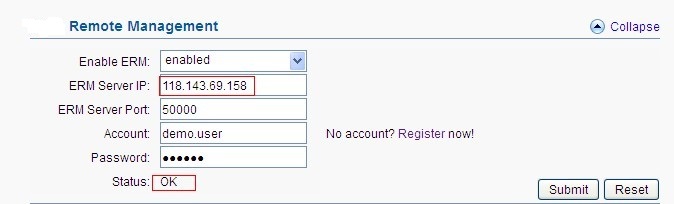
If you didn't see this option, please upgrade your firmwave, here is the firmwave download address:
Enable ERM: If you want to use Remote Management, please enable it. Or disable it.
ERM Server IP: Please use our server 118.143.69.158.
ERM Server port: please use the default value 50000
Account and password: account and password which you create in first step.
Status: If it shows OK, congratulation! you can remote access your device.
>>Open the following link to access the remote management system
>> Input the login information.
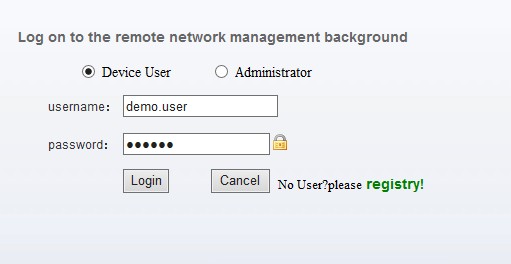
Choose "Device User", and input the login name and password, then login your device.
If login successful, you will see the gateway web login page.
If you have more than 2 gateway to manage, you can apply for a administrator account from us.
It's easy and convenient for you to manage your device.
We use account: demo, password: 123456 for demonstration.
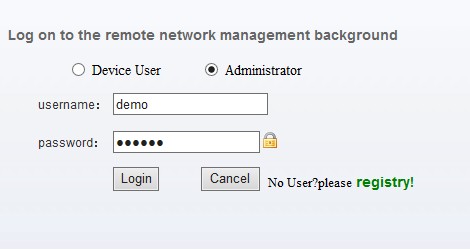
Choose "Administrator", then input the account to login the web managament system.
Add new device account(User managament>>>Add)
After submit, your account will be shown on the list. Login name and password is used to remote access your gateway.
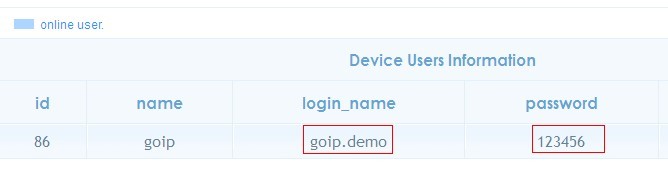
Use this account you added to configure on your gateway.
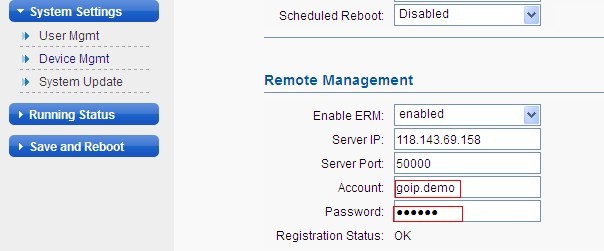
If shows OK, you can use this account to remote access your device wherever you are.